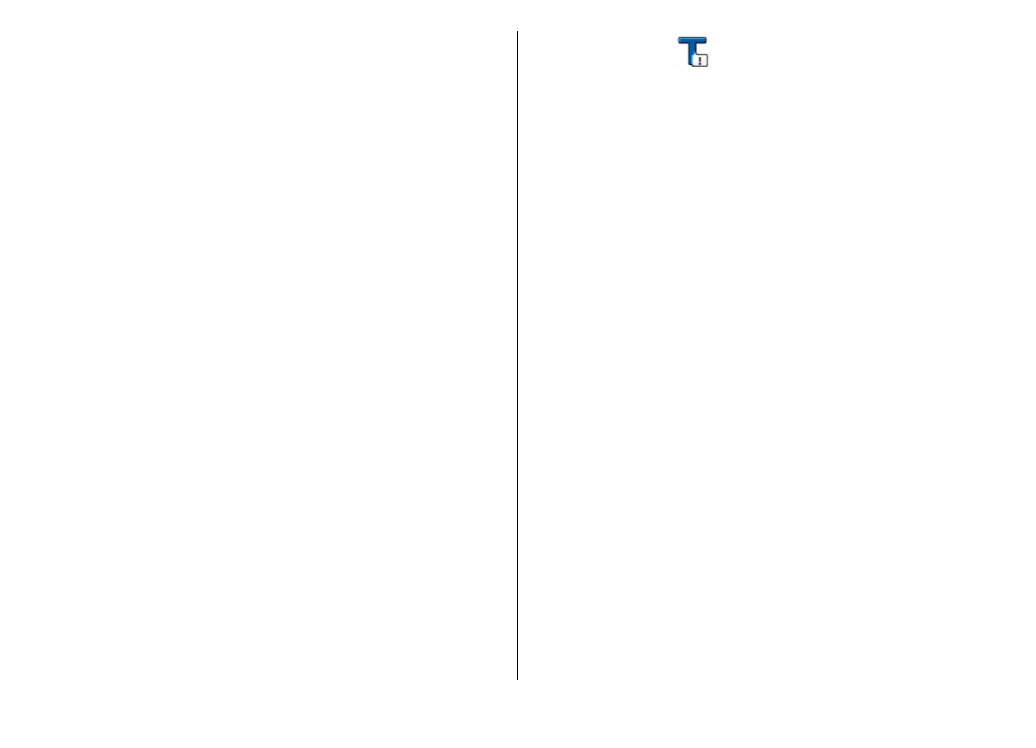
E-mail messages
Select
Menu
>
Communic.
>
Messaging
>
Mailbox
.
To receive and send e-mail, you must have a remote mailbox
service. This service may be offered by an internet service
provider, a network service provider, or your company. Your
device is compliant with internet standards SMTP, IMAP4
(revision 1), and POP3, and with different vendor-specific e-
mail solutions. Other e-mail providers may offer services with
© 2010 Nokia. All rights reserved.
44
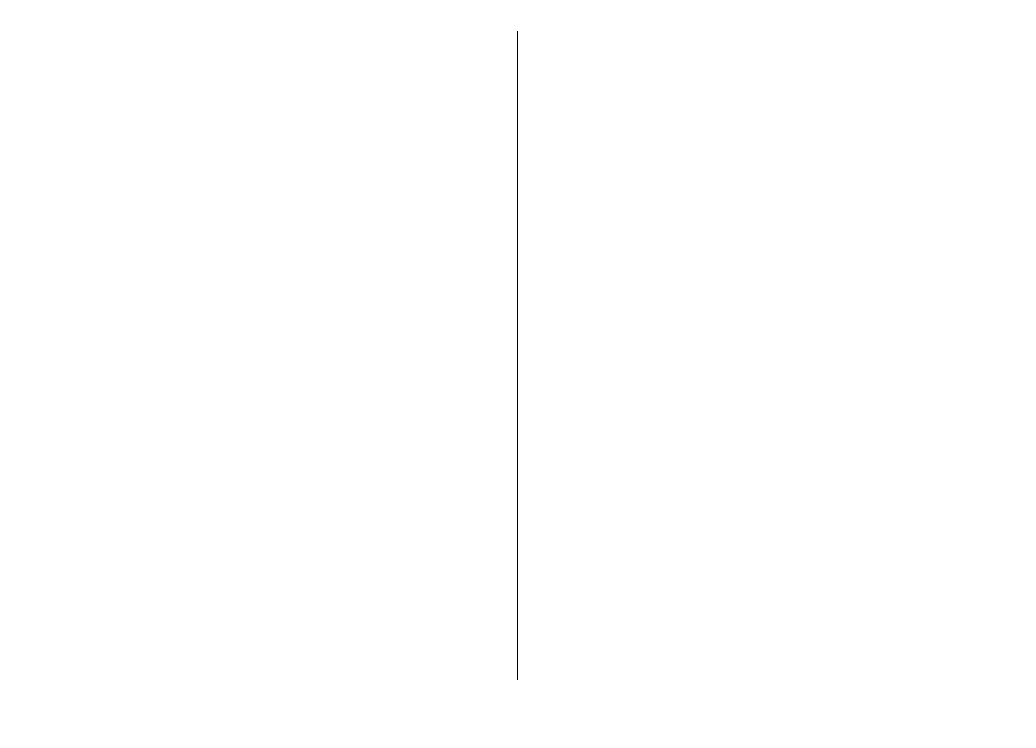
different settings or features than those described in this user
guide. For more details, contact your service provider or e-
mail service provider.
You may be able to install the following e-mails to your
device:
• Regular POP or IMAP e-mail. You need to connect to the
mailbox, and download the e-mails to your device before
you can read them.
• Nokia Messaging. Nokia Messaging is used with different
internet e-mail providers, such has Google e-mail services.
Nokia Messaging pushes the new e-mails to your device as
long as the Nokia Messaging application is open.
• Mail for Exchange. Mail for Exchange is usually used for
accessing work e-mails. Your company's IT department
may have further instructions on how to install and use
Mail for Exchange with your company's e-mail servers.
Other e-mail solutions may be available.
If you have defined several mailboxes, for example a POP or
IMAP e-mail and Mail for Exchange, select one of them as your
default mailbox. That mailbox is used every time you start
composing a new e-mail message.
To define the default mailbox in Messaging, select
Options
>
Settings
>
>
Default mailbox
and the mailbox.
E-mail in home screen
To select the mailbox that is shown in the home screen, select
Menu
>
Tools
>
Settings
>
General
>
Personalisation
>
Home screen
>
Mode settings
>
Home screen applications
>
E-mail 1 notification
>
Mailbox
and the e-mail account.
To check that the mailbox that you selected can be shown in
the home screen, select
Menu
>
Tools
>
Settings
>
General
>
Personalisation
>
Home screen
>
Mode
settings
>
Home screen applications
>
Enabled
applications
and
E-mail 1 notification
or
E-mail 2
notification
.