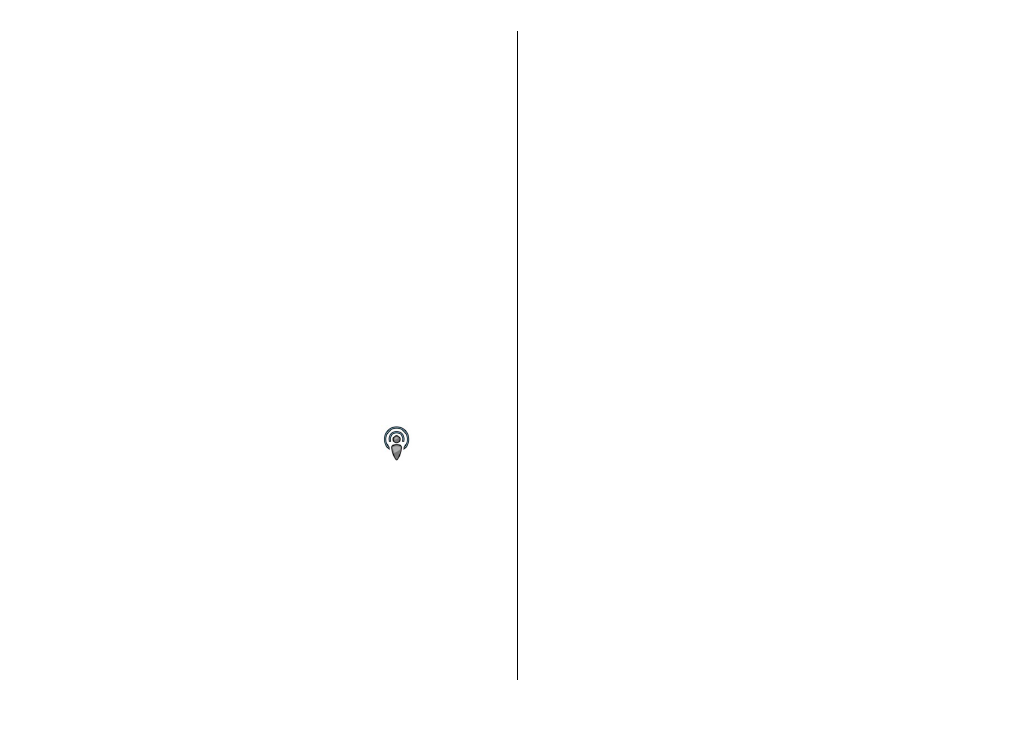
Directories
.
To search for podcasts using keywords and podcast show
titles, select
Search
.
To display the available episodes from the selected podcast,
open the
Podcasts
folder and select
Open
.
To download the selected episode, select
Download
.
To play the downloaded episode, select
Play
.
To update the selected podcast or marked podcasts, for a new
episode, select
Options
>
Update
.
To open the web site of the podcast (network service), select
Options
>
Open web page
.
Some podcasts provide the opportunity to interact with the
creators by commenting and voting. To connect to the
internet to do this, select
Options
>
View comments
.
Directories
Select
Directories
.
Directories help you find new podcast episodes to which to
subscribe.
© 2010 Nokia. All rights reserved.
74
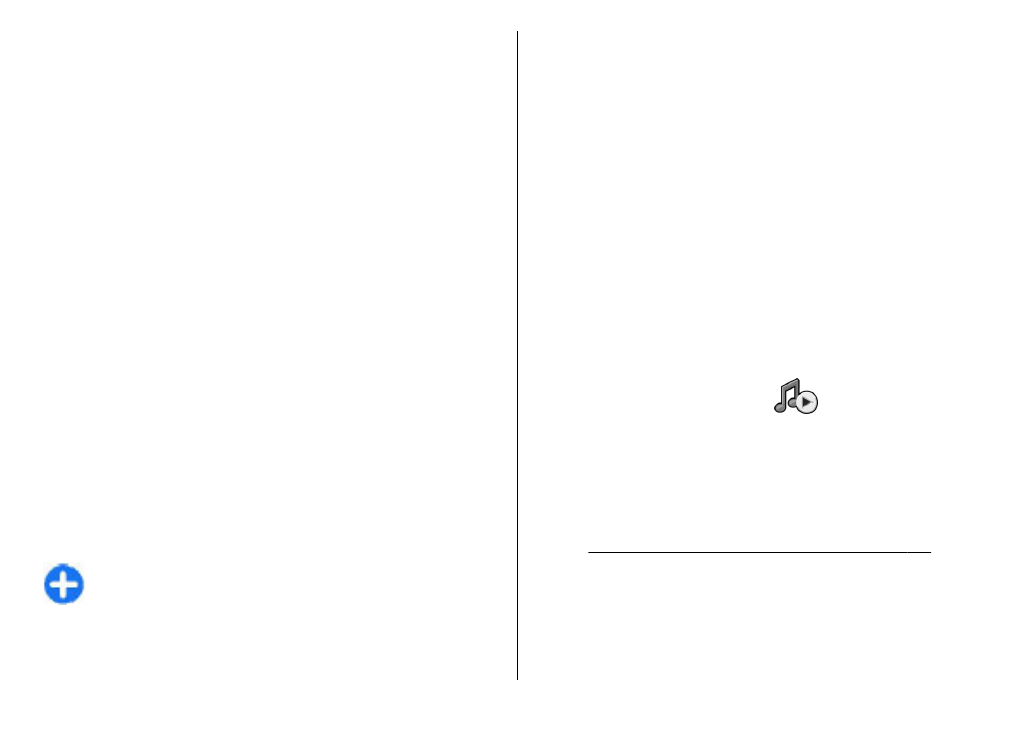
Contents of the directories change. Select the desired
directory folder to update it (network service). The colour of
the folder changes, when the update is complete.
To subscribe to a podcast, scroll to the podcast title and select
Update
. After you have subscribed to episodes of a podcast,
you can download, manage, and play them in the podcasts
menu.
To add a new directory or folder, select
Options
>
New
>
Web directory
or
Folder
. Select a title, URL of the .opml
(outline processor markup language) file, and
Done
.
To import an .opml file stored on your device, select
Options
>
Import OPML file
.
To save a received .opml file, open the file to save the file into
the
Received
folder in Directories. Open the folder to
subscribe to any of the links to add to your podcasts.